At the beginning of 2021, ArenaNet announced that they would no longer be supporting the macOS client for Guild Wars 2. As a longtime player, I found this… unfortunate.
There are several ways to run the Windows client on a Mac including dual-booting Windows with Bootcamp, but that’s not an option for me. Running in a virtual machine like VMWare or Parallels is too slow, so that leaves some form of Wine which is a Windows compatibility layer. The old macOS 32-bit Guild Wars 2 client actually used a version of Wine to run. It wasn’t as good as when they released a 64-bit native client, but it worked for a time.
I tried several ways to run Guild Wars 2 using Wine before finding one that works for me. In this post I’ll explain how to set it up.
(Click the images for larger versions.)
My Machine
I am running a 2019 iMac with:
- macOS 10.14.6
- 3.6 GHz Intel Core i9
- 32 GB 2667 MHz DDR4
- Radeon Pro 580X 8 GB
So it really should be able to handle this really old game…
What I Tried
The first thing I tried was PlayOnMac 4.4.1. It worked alright for general PvE, but it was still too slow even on basic graphics settings and the code to install different WINE versions was broken. They fixed the download problem in 4.4.2, but they made that version require macOS 10.15+ for some reason.
The next thing I tried was a straight Wine build – version 6.5 (wine-devel-6.5-osx64) which I downloaded from here. This worked alright as well, a bit better than the PlayOnMac one, but didn’t have any nice config & install capabilities like some of the wrappers do.
Then I found Gcenx/WineskinServer. This did the trick.
I’ll step through everything I did to get Guild Wars 2 up-and-running at a reasonable framerate for me.
This looks like a lot, but I’ve just been incredibly verbose for those that need a bit more direction.
Download Stuff
We need to download two things:
- the 64-bit version of the Guild Wars 2 Windows installer from ArenaNet
- the latest WineskinServer (v1.8.4.2 at the time of writing – there’s a link under “Manually installation” (sic))
Generate The Wineskin Wrapper
Decompress the Wineskin.Winery.txz file we just downloaded by double-clicking it, right-click the Wineskin Winery.app, and select Open. You’ll probably get a dialog complaining about something and you’ll have to click another button that says Open.
Click the “+” to add a new engine.
Select WS11WineCX64Bit20.0.2 and click Download and Install.
When that’s complete, it will show up in the list in the main window. Next we need a wrapper, so click the Update button in the Wrapper Version section.
Click OK to download and install the latest one.
Back in the main window, click the Create New Blank Wrapper button at the bottom of the window.
Give it a name like GW2 and click OK.
As it sets itself up, you will get this window asking about Gecko a couple of times. Just click Cancel to skip it.
Once it has finished, it will show you this window. Click View Wrapper in Finder to show the new application.
The application will be in your home directory’s Applications folder. Once we’ve completed all the setup and installation, this is what you will run when you want to play Guild Wars 2.
Setting Up The Environment
When you run new application, GW2.app, you will be presented with the Wineskin main window to finish your setup.
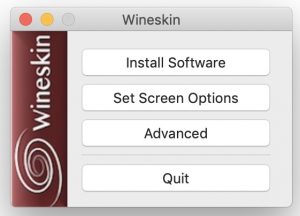
Wineskin – Main Window
Click the Screen Options button and turn on all the options.
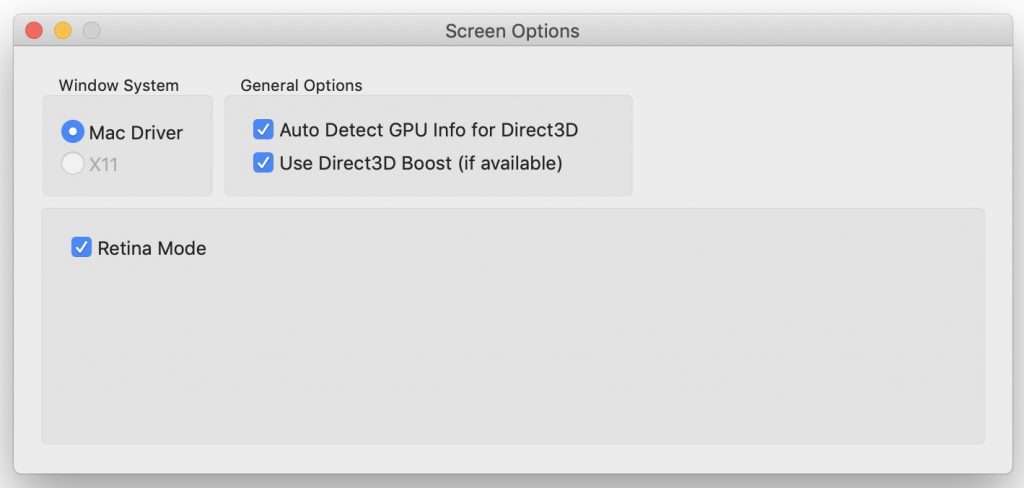
Wineskin – Screen Options
Note (16 May 2021): After writing this up I experimented a little. You don’t need to turn on Retina Mode. With it off, the loading window will be a more reasonable size and the resolutions will still work properly when the game is running.
Go back to the main window and click Advanced.
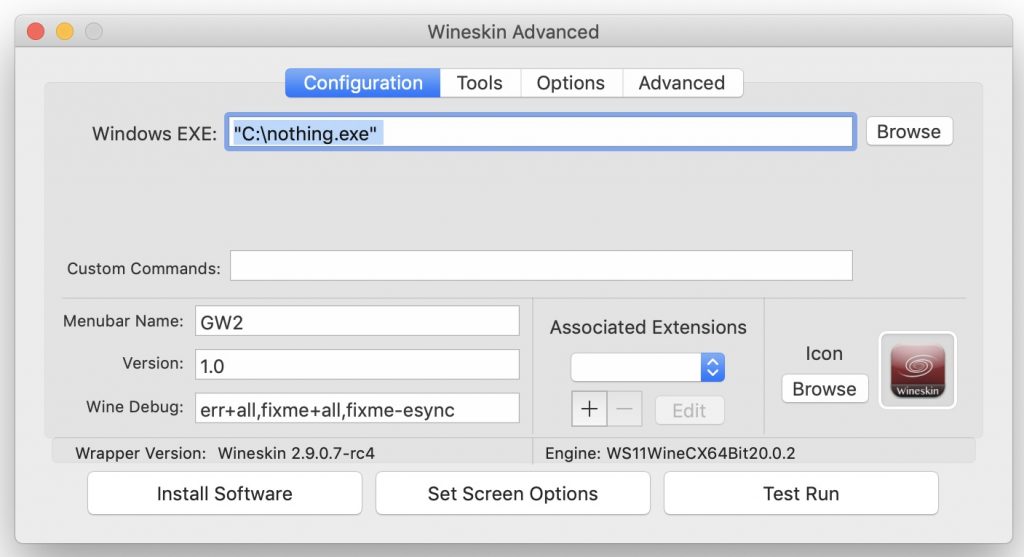
Wineskin – Advanced Settings
Go to the Tools tab.
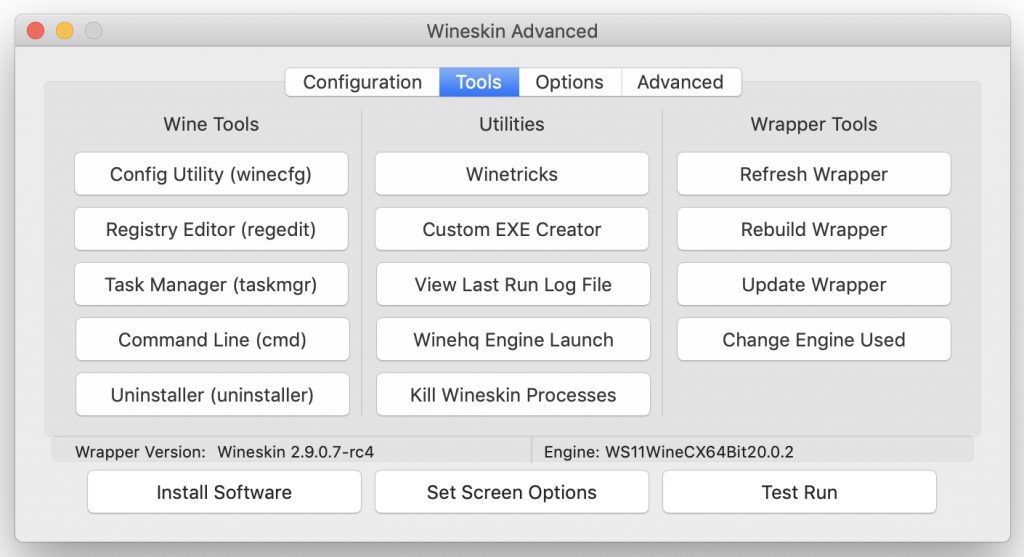
Wineskin – Tools
Click the Winetricks button in the Utilities section in the middle. Winetricks is a tool used to easily set some configuration and install other libraries and programs.
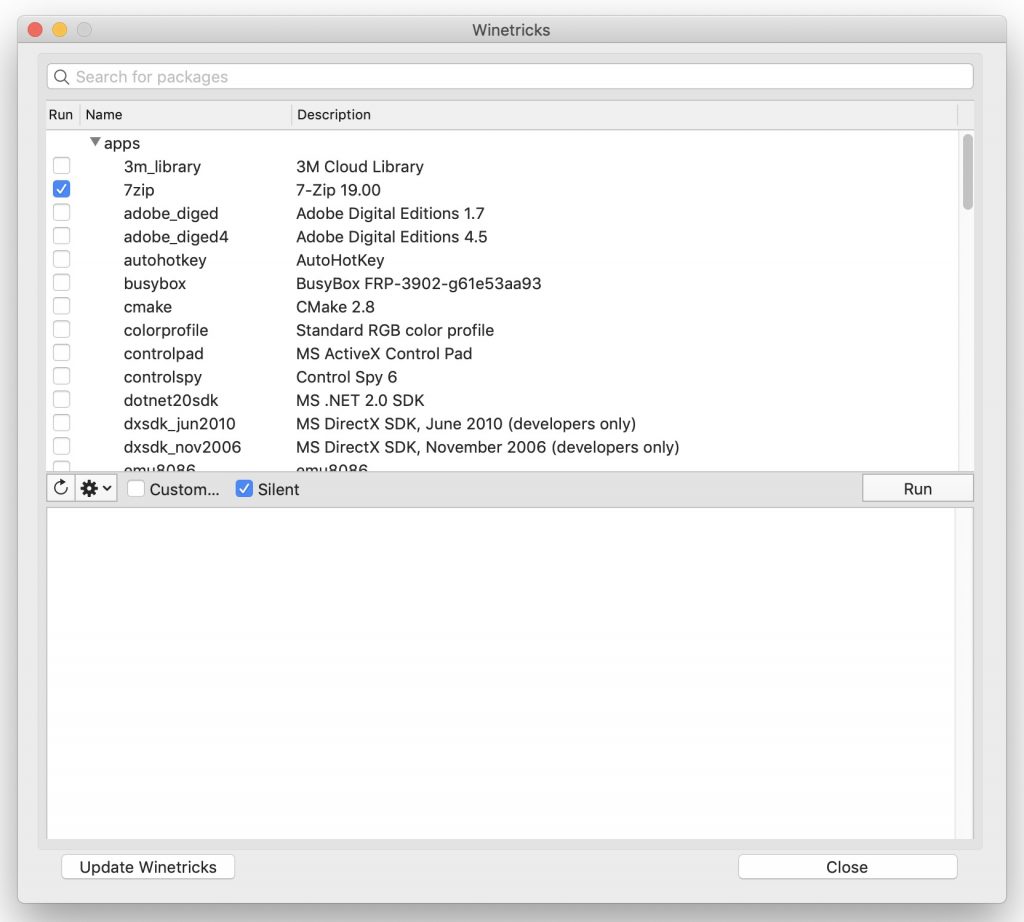
Wineskin – Winetricks
We are going to install an application, several libraries, and change a couple of settings.
Under the apps section, select 7zip. (I don’t know if this is strictly necessary for what we’re doing, but I have it installed, so I’m including it here.)
Under the dlls section, select d3dcompiler_47 and d3dx9_43.
Under the settings section, choose fontsmooth=rgb and win10.
Click the Run button and you should get a confirmation dialog.
Click Yes, wait for it to install and set everything up, and close the window.
Back in the Advanced Settings, choose the Advanced tab. If it is not on, turn on the last setting to disable Gecko installation. This will prevent that window we saw earlier from popping up all the time.
Note (25 June 2021): This may already be turned on. It is possible a newer version of the wineskin wrapper does this for you.
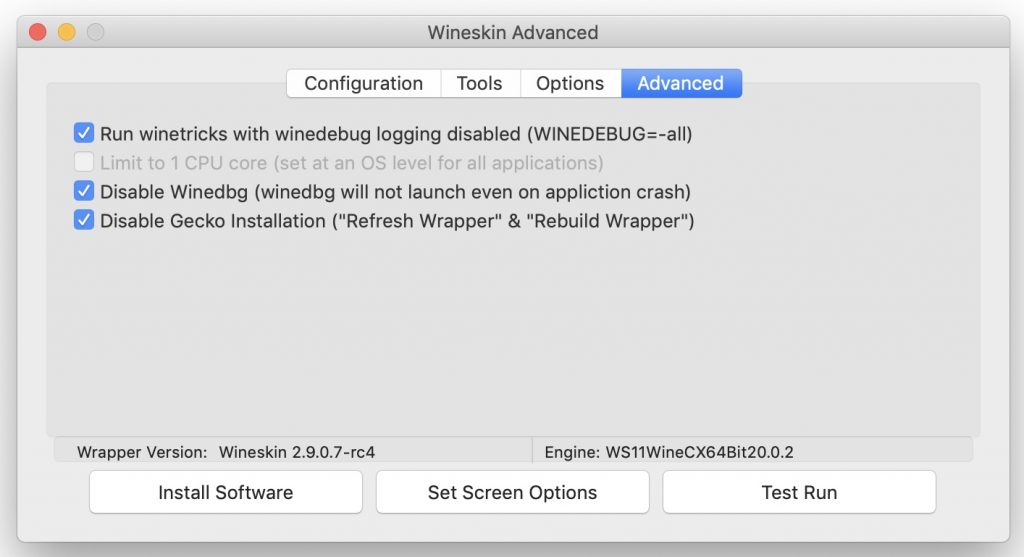
Wineskin – Advanced Advanced Settings?
Click the Install Software button at the bottom of the window.
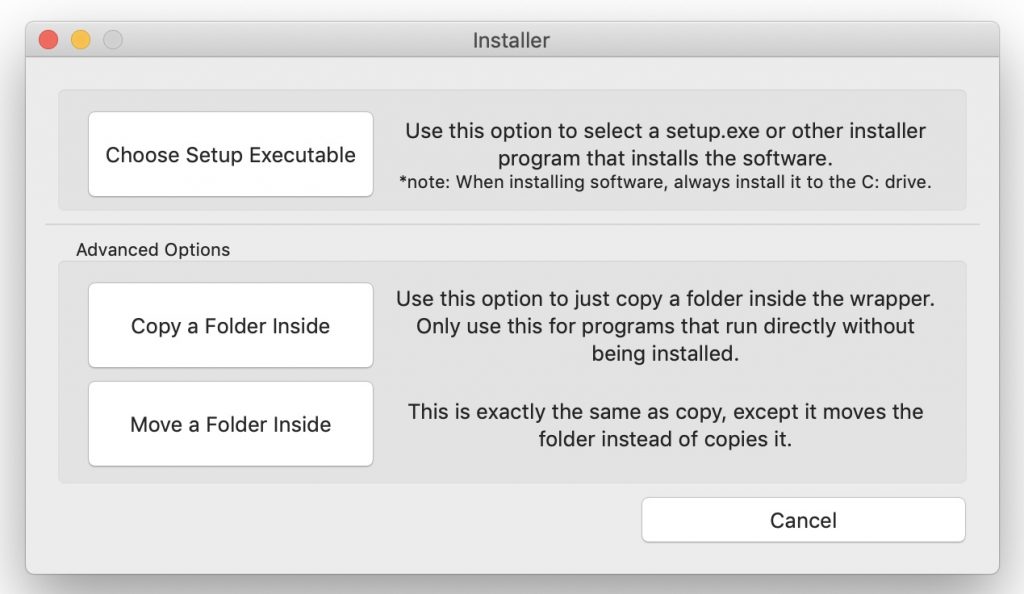
Wineskin – Install Executable
Click the Choose Setup Executable button and select the Windows Guild Wars 2 installer you downloaded earlier.
Installing Guild Wars 2
The first thing it will do is a bunch of downloading and updating…
Once it’s finished with that, you will be at the main Guild Wars 2 window with a bright INSTALL button. Click that. This will pop up a save dialog that’s hard to read (because we have the Retina thing on), but it should be installing in the correct location: C:\Program Files\Guild Wars 2.
Now it will begin the main install process.
When the install is completed, or you interrupt it to copy over the data file, you will be asked to set the executable for this wrapper. Choose the Gw2-64.exe we just installed.
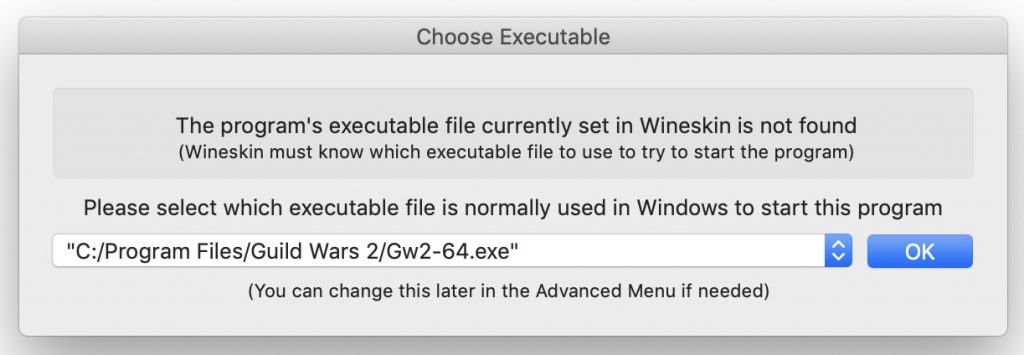
Wineskin – Choose Executable
Copying The Data File From An Old Installation
If you have an old installation of Guild Wars 2 and don’t want to re-download the ~50 GB of data, you can close the window with the “x” in the top-right and copy over the data file.
This is where the data file is on the macOS client:
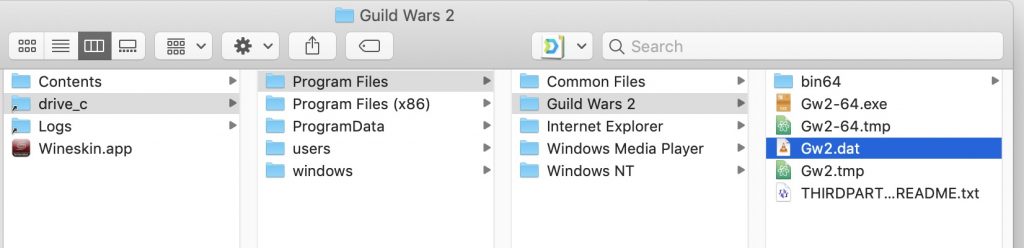
Guild Wars 2 – macOS Data File
You need to right-click the Guild Wars 2 64-bit.app file and choose Show Package Contents.
Find the Gw2.dat file and copy it to the wine installation we just completed. To find that, go to your home Applications/Wineskin/GW2.app, right-click it and choose Show Package Contents. (Note this is not the system Applications folder – it’s in your home directory.)
The file we want to replace is here:
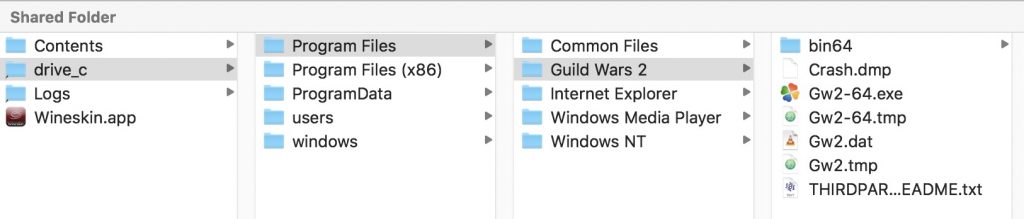
Wineskin – Guild Wars 2 Data Location
Play!
Once it’s all installed, you should be able to play! For reference, these are the graphics settings I’ve been using lately:
You will have to play around with your graphics settings to get something that works for you.
Useful Extras
Getting Back To The Wineskin Settings
To get back to the Wineskin settings for your GW2.app to install new things or to adjust your settings, go to your home Applications/Wineskin/GW2.app, right-click it and choose Show Package Contents. Then double-click Wineskin.app.
Icon
An icon isn’t strictly necessary, but it’s nice to see it in the dock when Guild Wars 2 is running. If you have your old macOS installation, you can click the Browse button next to the icon and navigate to /Applications/Guild Wars 2 64-bit.app/Contents/Frameworks/Gw64.framework/Versions/GuildWars2.111959/Resources/app.icns
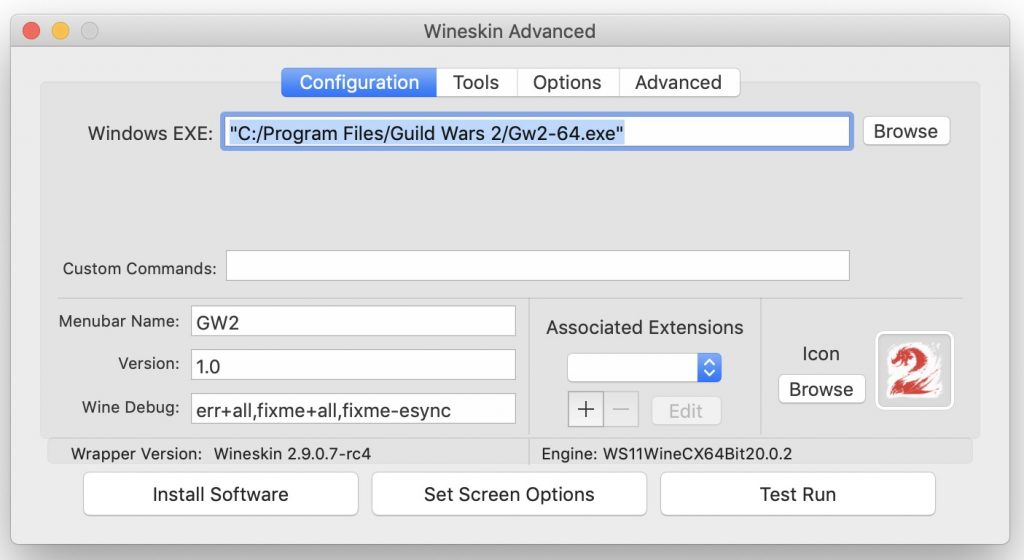
Wineskin – Ready To Roll
Double-Click Speed
I found the default double-click speed super annoying. To change it, go to the Advanced -> Tools tab and click the Registry Editor (regedit) button. This will run the Windows registry editor for your installation. Navigate to the HKEY_CURRENT_USER/Control Panel/Mouse section and double click the DoubleClickSpeed entry to enter a new value. I use 1000.
Caveats/Bugs
So far it’s been pretty solid. Things I’ve noticed:
- Because I set Retina Mode on, the main Guild Wars 2 login screen is tiny. Not that big a problem since it handles the resolution properly in-game.
- I get a very occasional crash when switching maps. (Twice in the three weeks I’ve been playing with this version?)
- Sometimes your character ends up mounting inside the ground & it takes a while to resolve itself. It then plays all the events that happened while “paused” and launches you across the map… This used to happen with the old macOS client, but seemed to have been fixed in the native one. Annoying, but not a deal-breaker.
- Participating in large events can be slow – not too surprising since it used to happen before anyways. It’s definitely slower than the native client was, but so far it’s playable for me. It might not be good enough for competitive PvP or WvW though.
Conclusion
If you have any feedback on ways to improve this process or ways to improve performance, please leave a comment below.
That’s it. I hope it works for you and I’ll see you around Tyria!
Praise Joko!
Note (23 July 2022): I have an updated version of this post for handling DX11.
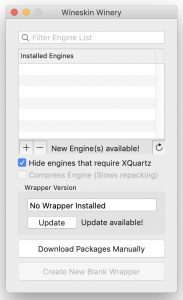
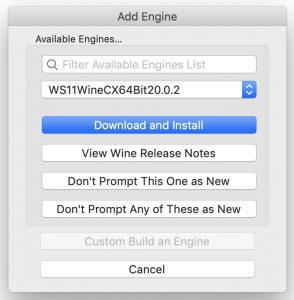
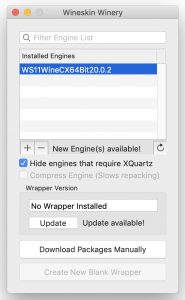
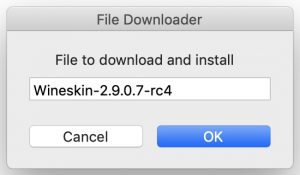
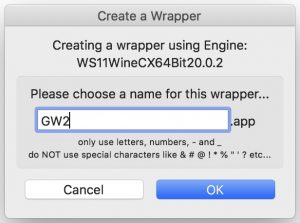
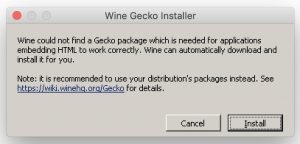
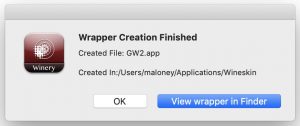
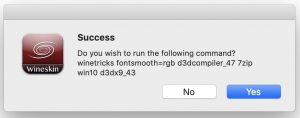
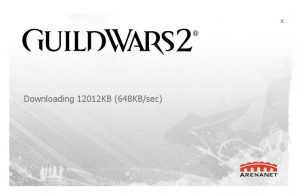
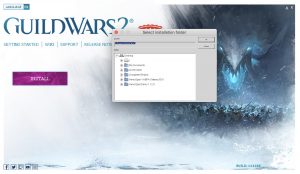
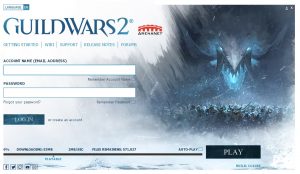
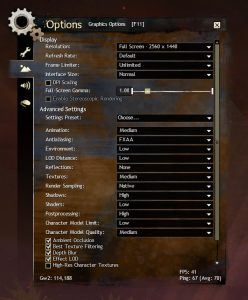
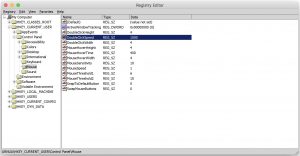
Hi Andy, thank you so much for this guide. I don’t know my exact Mac specs but I find I needed to use the D3DMetal version like a few mentioned below. Just want to contribute my setup, thanks again! <3
Hi Andy,
I recently installed this, the game runs great, but keeps crashing quite often.
I followed all your instructions but used WS11WineCX64Bit23.7.1_D3DMetal-v1.1 and Wineskin-2.9.2.0. Could this have something to do with the crashes?
Hoping you can please help, thanks a million 🙂
I don’t have an M* mac (I’m still on Intel), but I too have had crashes with recent versions.
The one I’m currently using (Jan 2024) is WS11WineCX64Bit22.1.1-16. I’m not sure if there is a D3DMetal version of that one, but if there is, you might try it.
Note (23 July 2022): I have an updated version of this post.
The process is now shorter and DX11 is supported.
Thank you so much for these instructions! I have been using them for myself and for some family that still play on Mac. I had been meaning to reach out to you with one question, now it looks like 2.
1. Would you consider updating your instructions to include DX11 support?
2. As of the 7/29/22 update something Anet changed on their end seems to have broken WINE as a client option. The game is asking for Windows XP SP2 or better. Are you encountering this and if so do you know a way to fix it? Thanks!
1. I am working on an update to this process. It is a bit simpler now as some steps are no longer required and the DX11 support is included.
2. I have my Wine set up to emulate Windows 10 (this should have been handled when running the winetricks in the instructions – the “win10” command). If you run Wineskin.app (inside your GW2.app, and click “Advanced” then go to the “Tools” tab, click “Config Utitlity” (upper-left), there’s a dropdown at the bottom to select the Windows version. Change to Windows 10 and give that a try.
Hi Andy, any luck getting healix’s gw2launcher to work? i’ve gotten it to run but can’t get it to launch a client properly, keep running into issues with local.dat….curious if youve tried this yet.
Nope – I’d never heard of gw2launcher.
My machine has a hard enough time running one client!
gw2launcher is written in C# which means it depends on Mono to run which I believe is built into the wine version you are running. So you might try using the latest which was released a couple of days ago – WineCX21.2.0. (Use Wineskin Winery to download it, then update your wrapper to use it by running wineskin located inside you wrapper’s bundle.)
Note: If you also update to the latest wineskin (Wineskin-2.9.1.1), you will need to either create a new wrapper for GW2 or modify your existing one to use it properly. I wrote up what I changed here. These instructions also ensure you can run GW2 with DX11 enabled.
Does not work when trying to install on an external SSD, any advice please how to make it work ?
I’m afraid “it doesn’t work” isn’t much to work with 🙂 It sounds like it might be a Wine or WineSkin related problem – not something specific to GW2.
I’m not in any way an expert in Wine/WineSkin. It’s also hard to figure out where to ask for help for these things. You could maybe start by submitting an issue with the wineskin version we’re using.
Got this working fine on 2014 iMac, 27-inch (Quad-core i5, 3.5GHz).
I used the recommended brew installation of Wineskin:
brew install –no-quarantine gcenx/wine/unofficial-wineskin
Thanks got it working with the most recent versions of everything .. though it no longer talks about GECKO but mono .. anyway was able to get in, had to add a reg edit entry to calm the mouse scrolling down
[HKEY_CURRENT_USER\Software\Wine\Mac driver]
“UsePreciseScrolling”=”n”
Anyway thanks for your guide worked perfectly on Dec 21, 2021..
Hey there. Thanks for the detailed guide. I have a problem on the Choose setup Executable . After choose the gw2 installation , i get an error ” Error: Do not try to run the installer if the wrapper is already runnin smething else ” Any idea how to pass throught that ?? thannks agian
I’ve actually been able to run this without any winetricks (using Wineskin). I had the same issue where modifying settings etc. prevented Wineskin from finding the installer executable.
Ran the installer, accidentally clicked play instead of closing it, and it actually ran on native res (2560×1600) on an M1 MBA with 16GB @ around 40-50FPS, with pretty heavy stuttering, but hey this is promising 🙂
Hey thanks for your friendly and detailed guide!
It was no annoyance to installed it. I use a iMac Late 2015
Intel HD Graphics 6000 1536 MB
1,6 GHz intel Core i5
8 GB 1867 MHz DDR3
I was able to play it for a couple of minutes on the lowest graphics settings that were possible. It lagged a lot and I wouldn’t be able to play seriously or doing anything else then checking my inventar. Maybe this is due to the bad device i’m playing on or my internet connection. Nethertheless I played for over a Year successfully with a MacBook Air early 2014 which is quite the same i listed, concerning it’s processor and graphics, even a bit worse.
But then the screen went white and there was a window and it said:
that the game-client could not access the login server. That the cause for that lie usally in the firewall- or router(wireless local area network)-settings, the securityapplications or the connection over a universitynetwork¯\_(ツ)_/¯ and I should go to GW2-support site.
(Code=42:1000:7006:1232:101)
My questions: Do the lags go away? Maybe after the full game is downloaded? Or is it due to a bad internet having a
TX Rate of 145 MBit/s
Thanks for any recommendations!
Certainly if you’re trying to play while it’s still downloading content you will have lag.
This is a bit trickier to answer because there are several factors involved. Internet speed and stability are part of the picture. Another big part is simply the speed of the emulation (via WINE). It is my understanding that GW2 relies heavily on a single thread of the CPU, and doesn’t offload a lot to the GPU or multiple threads. In this case the raw speed of your processor matters, so that is a limiting factor. Your processor is slow (raw speed) so that could very well be an issue here.
My current experience is “alright”(3.6 GHz Intel Core i9), but not fantastic. When there are too many players in a map I absolutely have problems. PvE is generally OK, but Drizzlewood Coast, Dragonstorm, Auric Basin meta, etc. all have long pauses when I mount for example. I can play WvW if I’m roaming, but when it gets to massive battles it’s not really playable.
As they move to DX11 they may be taking advantage of the GPU more which will help all of us using WINE. Currently DX11 pauses the UI a lot which makes it unusable, but I’m really hoping that will be ironed out in time…
Thanks for this write up. Unfortunately for me I’ve run into a bit of a wall.
Everytime I try to run the installer I inevitably encounter:
*–> Crash <–*
Exception: c0000005
Memory at address 00000000`00000020 could not be read
Sometimes the launcher will display and then the crash occurs, others the crash occurs immediately, but it always leads to the same error message others have encountered:
If you tried to install somewhere other than C: drive (drive_c in the wrapper) then you will get this message too. All software must be installed in C: drive.
I've tried multiple engines: WS11WineCX64Bit20.0.4, WS11WineCX64Bit19.0.2-2, WS10WineStaging64Bit6.0…interestingly only 19.0.2-2 allows the WineTricks updates (cause the other engines lack architecture for some reason…system32 is empty). The only Wrapper I have access to is 2.9.0.9-3.
I'm on a Macbook Pro mid2013 10.13.6. I'd appreciate any suggestions cause I'm 99% sure my memory is not faulty and I'm 100% sure I have ample available memory..just not sure why wine isn't seeing it.
I am currently using WS11WineCX64Bit20.0.4 and Wineskin-2.9.0.9-3 on macOS 10.14.6.
My guess is that your issues are due to using a very old version of macOS. 10.13 is probably not supported by many things being built these days. If I recall correctly, 10.13 to 10.14 was one of those transitions where there were many breaking changes in terms of compilers and libraries.
Is it feasible for you to update to macOS 10.14?
ty sir for gettin back to me!
That might explain it then, yes an update might be feasible in the near future. I’ll post with my results when I give it another try!
updated 10.13.6 to the most recent security patches (006 i think) and used the most recent options inside wine and its running fine now. thanks again for the guide.
Hi Andy,
I’m not sure if this is me or my computer but I’ve gone through the steps you provided, I’ve run it and the launcher works, though afterward, the game turns up black screened with my cursor as the golden arrow thing. the screen is full screen and I don’t know how to fix it. have you encountered this problem before?
I have not run into that. Is it an older computer or a brand new one with the new processor?
I have changed my own installation since I wrote this up so that I could try the DX11 beta (see comment below), so it’s possible my instructions are out of date w.r.t. GW2 and/or the WINE version.
Hi again!
I’m not sure what I did but after checking every step one more time and waiting for a bit more, the game works now and very well. I don’t think anything is wrong with the instructions, sorry for the confusion!
Thank you so much for this! A very detailed walkthrough, I was able to get the game running in no time.
Have you tried running the game since the September 21st 2021 build update (#119,984)? It just crashes for me and prompts me to email the crash report to Anet. Would deleting and reinstalling fix it?
I have run it since that update, but using a new way to install it. I was trying to get set up for the DX11 change, so I started from scratch. I haven’t tried the old installation since the update.
When I find some time I’ll write it up, but the short version is:
This lets me run fine with the latest updates.
It will also “run” with the DX11 beta, but all the text is just colour blobs for me. This is a known issue on other systems, so doesn’t seem to be related with WINE/Vulkan. Hopefully it will be fixed in the future.
I can confirm that doing the settings steps (apps, dlls, etc) causes the issue stated by Jerrilka and Sibachian, in which Wine gives a weird error message about not finding an executable, and requiring installation to the C Drive.
I can also confirm that Shinypants is correct. I used the engine WS11WineCX64Bit20.0.4, in wrapper version Wineskin-2.9.0.8-4 to create the wrapper. I immediately clicked to Install the software, chose the GW2Setup-64.exe, which I had moved to the same folder as the GW2 Wineskin I had created, and it worked. I am now patching the game. They obviously made some changes to Wine in the last couple updates, that eliminated the required steps of adding the apps and dlls and such.
Thanks for this! So I’m having trouble accessing the application. I downloaded it and it was able to run fine. But if I leave the game I am not able to reload the application. Any ideas of how to fix this? I tried to redo the installation but the same thing happened.
Check that “Windows EXE” is set properly in the advanced options. This is the Windows program that the wrapper will try to run when you double-click GW2.app.
If you go to the Advanced options in your Wineskin.app (2nd to last last image of this article), you can set the path to the exe manually at the top.
I get as far as the step of – ‘set the executable for this wrapper’
Unfortunately, if I close the client this doesn’t come up and it also seems to restart the entire downloading process for the data. I haven’t tried logging in as I left it to download overnight. Game data doesn’t seem to save on any of the drives.
Any help would be greatly appreciated.
MacOS Mojave 10.14.2 – could this be an issue?
Latest Version of WineSkin etc
If you go to the Advanced options in your Wineskin.app (2nd to last last image of this article), you can set the path to the exe manually at the top.
The game data should be stored in the same place as the exe, which is inside the GW2.app we created (GW2.app/Contents/Resources/drive_c/Program Files/Guild Wars 2/).
Probably not? macOS is generally pretty compatible between patch versions. (But if you can update to 10.14.6, you probably should for security fixes.)
Which version is that? The current version of WineskinServer is the same as the one I used for this – 1.8.4.2 (see Download Stuff).
Hi Andy, thanks for the response!
I’ve got it working by doing a fresh install. Managed to find the saved data too, so I uploaded that to the new app.
Thank you for sharing your solution! I look forward to getting back into the game. Was gutted when they pulled the plug!
Excellent – welcome back to Tyria.
THIS IS AWESOME. Thank you so much for taking the time to make this guide. Some of the options changed with the new version of Wineskin but I was able to fumble my way around it. Again thank you.
You’re welcome! Glad you made it to Tyria.
> …the new version of Wineskin…
What version is that? The current version of WineskinServer is the same as the one I used for this – 1.8.4.2 (see Download Stuff).
The one it updated for me was wrapper version 2.9.0.8-3
I was so hopeful but it failed halfway through… when installing the GW2 executable file, I get a serious error preventing the program to continue to run… :/
I’m sorry to hear that. What does the error say?
for me, it says “no new executables found! maybe the installer failed….? if you tried to install somewhere other than C: drive (drive_c in the wrapper) then you will get this message too. all software must be installed in C: drive.”
I ran through this process twice on two different machines to write this up, but it’s possible I missed something or there is some difference in setup that causes this. I’m not sure how to troubleshoot it right now. Maybe someone who has run into this and solved it will chime in with a solution…
I didn’t have to do the “disable Gecko installation” as you described (it was pre-set). So I think the problem may be with a new version of wineskin.
Oh – that’s interesting. What version of WineskinServer are you using? I used 1.8.4.2 which is the latest (as of today – 25 June 2021).
I used wrapper 2.9.0.7-rc4 (as seen in the pic above). What version did you use?
I can’t find any release notes for the wrapper, so I can’t find out what’s changed.
The one it updated for me was wrapper version 2.9.0.8-3
Hi Andy!
First thanks for the tutorial 🙂
I also had the same problem as described above. Im on a Macbook Pro M1.
I started experimenting abit though and Im going to have to come back to you with results since my download speed is so slow. But apparently creating a new wrapper, and just installing software directly after that apparently did the trick!? But we’ll see if i’ll be able to run it at all since I didnt do the advanced settings bit…
Thanks again, will update results!
Quick followup to my post Andy!
It worked! Without doing any settings apparently. Just downloading the wrapper and then clicking “install software” right away.. Very strange, but im happy since it worked!